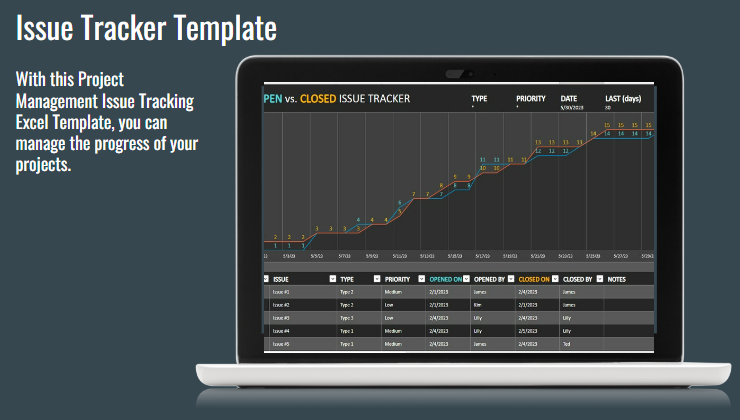An Issue Task Tracker Excel Template is a pre-designed Excel spreadsheet that helps users track and manage issues and tasks related to a project or business operation. The template usually contains multiple tabs or worksheets, each designed to track a specific type of information.
Using an Issue Task Tracker Excel Template can help users stay organized and on top of their projects or operations. The pre-built structure and formulas can save time and ensure consistency in data entry, while the reporting features can help users identify areas that need attention.
How to create Task Tracker Excel Template?
Here are the general steps to create a Task Tracker Excel Template:
- Plan your spreadsheet: Before you start creating your template, think about the information you want to track and how you want to organize it. Consider using separate tabs or worksheets for different types of information, such as tasks, deadlines, owners, and statuses.
- Create your columns: In your first worksheet, create your columns. You’ll likely want to include columns for the task name, description, owner, status, priority, start date, and due date. You can add additional columns for notes, attachments, or other relevant information.
- Add formulas: Use formulas to automate certain aspects of your template, such as calculating the number of days until a task is due or the percentage of tasks. You can also use conditional formatting to highlight tasks that are past due or need immediate attention.
- Create drop-down lists: Create drop-down lists for certain columns, such as status or priority, to ensure consistency and simplify data entry.
- Format your spreadsheet: Use formatting tools to make your spreadsheet easy to read and navigate. Consider using headers, bold or colored text, and borders to separate different sections of your template.
- Add additional worksheets: Consider adding additional worksheets to your template for reporting or tracking additional information. For example, you might create a separate worksheet to track deadlines or milestones.
- Test your template: Before you start using your template, test it thoroughly to ensure that it is working as expected. Try entering different types of data to make sure that your formulas and drop-down lists are functioning correctly.
Once you have created your Task Tracker Excel Template, you can use it to track tasks, deadlines, and progress for any project or operation. Make sure to keep your template updated regularly to ensure that you have accurate and up-to-date information.
How to use Task Tracker Template?
Here are some general steps to use a Task Tracker Template:
- Enter your tasks: Start by entering your tasks into the Task Tracker Template.
- Assign owners: Assign owners to each task. This ensures that each task has a responsible party and helps prevent tasks from falling through the cracks.
- Set priorities: Use the priority column to set priorities for each task. This can help you prioritize your workload and ensure that high-priority tasks are completed first.
- Set due dates: Set due dates for each task. This helps ensure that tasks are completed on time and helps you plan your workload.
- Update status: As you work on each task, update its status in the Task Tracker Template. This allows you to see the progress of each task and helps you identify tasks that are falling behind schedule.
- Monitor progress: Monitor the progress of your tasks regularly using the Task Tracker Template. This allows you to identify areas that need attention and helps you stay on track.
- Use reporting features: Use the reporting features of the Task Tracker Template to get an overview of your tasks and their status. This can help you identify trends, such as tasks that are consistently overdue or tasks that are taking longer than expected.
By using a Task Tracker Template, you can stay organized and on top of your workload. The template helps you track tasks, assign owners, set priorities and due dates, and monitor progress. This can help you work more efficiently and ensure that you complete your tasks on time.
Task Tracker Excel Template can help
- Organization: The template helps to organize tasks, deadlines, and owners in one place. This makes it easier to keep track of what needs to be done and by whom.
- Prioritization: The template allows you to set priorities for tasks based on their importance and urgency. This helps you focus on the most critical tasks first.
- Time management: By setting due dates and monitoring progress, the template helps you manage your time effectively. You can plan your workload and make sure that tasks are completed on time.
- Accountability: By assigning owners to each task, the template promotes accountability. Each team member knows what tasks they are responsible for and can track their progress.
- Communication: The template can be shared with team members, enabling them to see what tasks need to be done and by when. This helps to improve communication and collaboration within the team.
- Reporting: The template allows you to generate reports and charts that provide insights into the status of your tasks. This can help you identify trends and areas that need attention.
Overall, a Task Tracker Excel Template helps you stay organized, manage your time effectively, and promote accountability and communication within your team. It is a useful tool for any project or operation that involves multiple tasks and team members.
Please contact us if you need to add more features to this template.