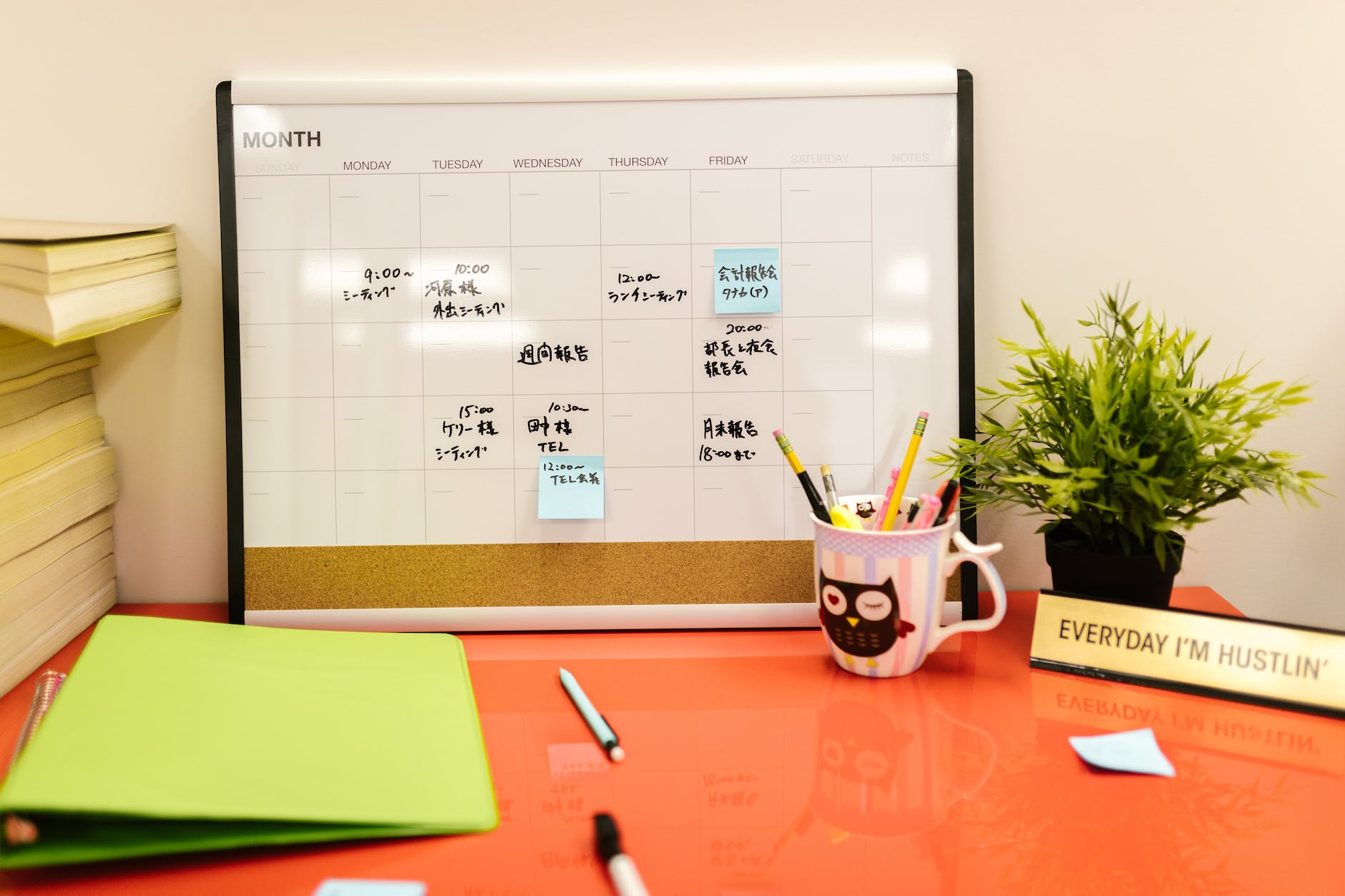Yearly Project Timeline Template is a visual tool that helps in planning, tracking, and monitoring a project’s progress over a year. Usually, organizations create this template in Excel or any other spreadsheet software to schedule and manage project activities and deadlines.
As noted, the Yearly Timeline Template provides a high-level overview of the project, including the start and end dates. Project managers find the template useful for keeping track of project activities and ensuring their timely completion.
You can customize the template to include specific project details and update it regularly to reflect changes in the project timeline or scope. Additionally, you can use it to track the progress of individual tasks, assign responsibilities, and monitor the completion of deliverables.
Overall, the Yearly Project Timeline Template serves as an essential tool for effective project management. It visually represents the project’s timeline and assists in ensuring the completion of the project within the set timeframe.
How to create Yearly Project Timeline Template?

Here are the steps to create a Yearly Project in Excel:
- Open a new Excel workbook and create a new worksheet for the Template.
- In the first row of the worksheet, create column headings for each month of the year (January, February, March, etc.).
- In the first column of the worksheet, list all the tasks that need to be completed for the project.
- In the row corresponding to each task, enter the start date and end date for the task.
- Create a Gantt chart by selecting the cells corresponding to each task and using the “Insert” tab to add a stacked bar chart. Adjust the chart to show the task durations and dates.
- Format the Gantt chart by adjusting the colors, fonts, and labels to make it more readable.
- Add conditional formatting to the chart to highlight the progress of the project. For example, you can use a green color to highlight completed tasks and red for overdue tasks.
- Add notes or comments to the chart to provide additional information or context for each task.
- Save the Yearly Project Timeline Template as a new Excel file.
By following these steps, you can create a Yearly Project Timeline Template in Excel that helps you manage your project. Also you can track the progress of tasks, and ensure that you meet your project deadlines. In truth, you can customize the template to suit your project needs and update it regularly to reflect changes in the project timeline or scope.
Using the Timeline Template
Presently, Yearly Project Timeline can be used in various ways to manage and monitor a project’s progress over a year. Here are some of the ways you can use it:
- Plan and schedule tasks: In the first place, the Timeline Template provides a high-level overview of the project and helps in planning and scheduling tasks for the entire year. By listing all the tasks and assigning start and end dates, you can ensure that you have a clear plan in place for completing the project on time.
- Track project progress: The Gantt chart in the Template helps in tracking the progress of the project over the year. By updating the chart regularly, you can see which tasks are completed, which ones are in progress, and which ones are overdue. This helps in identifying potential delays and taking corrective action to ensure that the project stays on track.
- Share the Yearly Project Timeline Template with stakeholders, team members, and other project stakeholders to communicate an overview of the project’s progress. The Gantt chart and notes provide a visual representation of the project timeline and help in communicating project status effectively.
- Manage resources: By listing all the tasks and their respective timelines, the Timeline Template helps in managing project resources effectively. By identifying potential resource constraints and adjusting the project plan accordingly, you can ensure that you have the necessary resources to complete the project on time.
In conclusion, the Yearly Project Timeline Template is a valuable tool for managing and monitoring a project’s progress over a year. Using it aids in planning and effectively communicating project status, ensuring the completion of the project within the set timeframe.