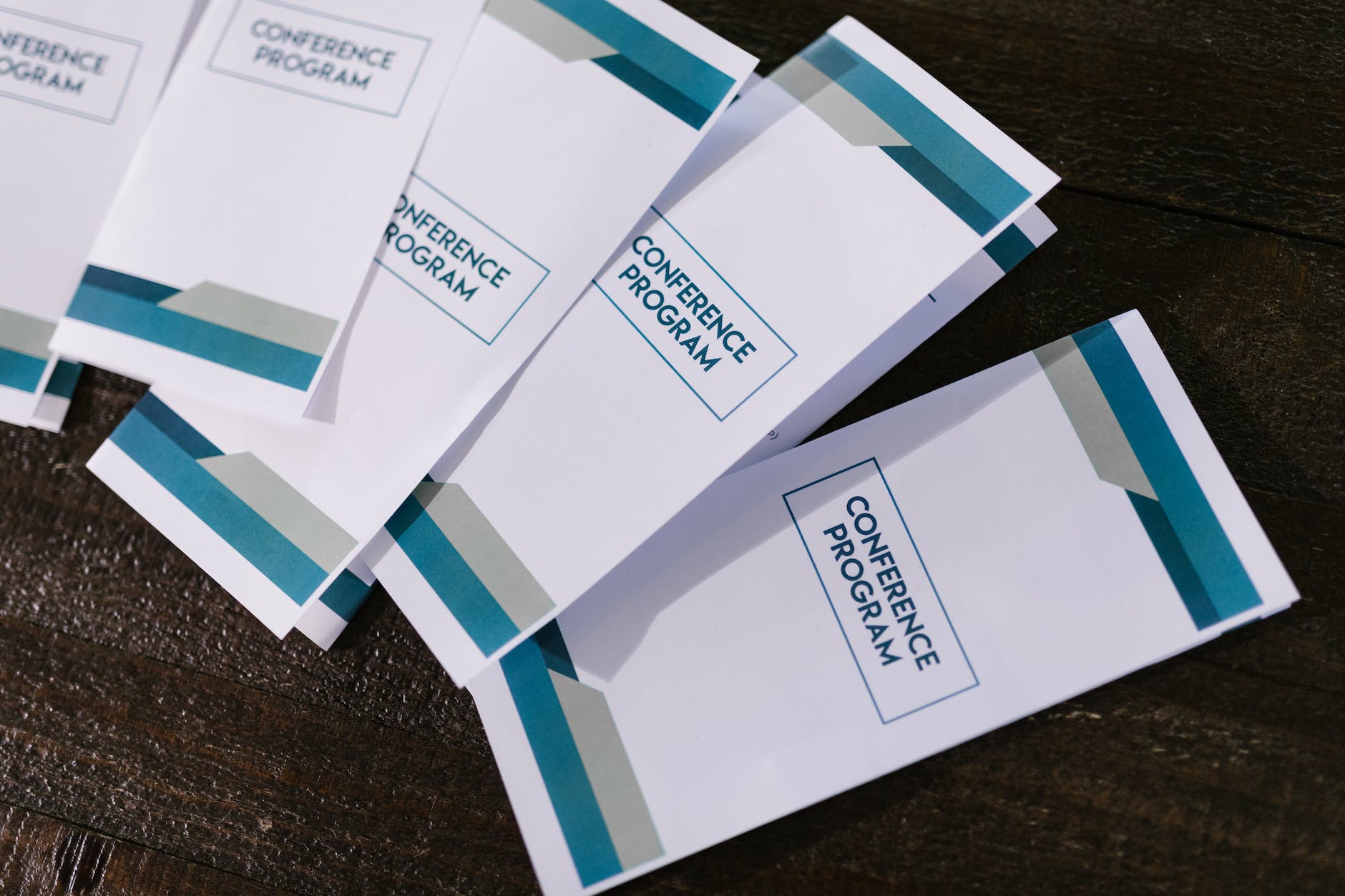A pamphlet template is format that serves as a guide for creating pamphlets. The pamphlet is a small booklet or leaflet used to convey information about a particular topic, organization, product, or event. It is usually a concise and visually appealing document that aims to capture the reader’s attention and deliver information in a clear and concise manner.
The pamphlet template provides a framework for structuring the content and organizing various elements such as text, images, headings, subheadings, and graphics. It typically includes placeholders or predefined sections for different components of the pamphlet, allowing you to easily customize and insert your own content while maintaining a consistent design.
Presently, pamphlet templates you can create using graphic design software such as Google Docs or MS Word. These templates often include preset color schemes, font styles, and layout options, making it easier for individuals or organizations to create professional-looking pamphlets without starting from scratch.
In brief, by using a pamphlet template, you can save time and effort in designing the layout and focus more on creating compelling content that effectively communicates your message to the target audience.
Is a brochure the same as a pamphlet?
While both brochures and pamphlets are printed materials using for conveying information. There are some differences between the two:
- Brochures are usually larger than pamphlets. Brochures are commonly folded into multiple panels or sections. Pamphlets are usually a single sheet of paper folded in half or thirds.
- Content: Brochures tend to provide more detailed and comprehensive information on a specific topic. They often include multiple sections or panels dedicated to different aspects of the subject matter. Pamphlets, on the other hand, are usually more concise and focus on delivering key points or messages in a compact format.
- Brochures are commonly use for promotional or marketing purposes, such as advertising a product, service, or destination. They often include images, charts, and detailed descriptions to showcase the features and benefits. Pamphlets, on the other hand, are commonly use for informational or educational purposes, such as providing summaries, instructions, or awareness about a particular issue, event, or cause.
- Brochures tend to have a more elaborate design with attention to visual aesthetics. They may include high-quality images, graphics, and a sophisticated layout to enhance the overall appeal. Pamphlets, being more straightforward, may have a simpler design with a focus on clear and concise information delivery.
While the terms “brochure” and “pamphlet” are sometimes using interchangeably, these distinctions can help provide a general understanding of the typical characteristics associated with each term. Ultimately, the specific usage and conventions may vary depending on the context and industry.
How do I make a pamphlet template on Google Docs?
Create a trifold pamphlet in Google Docs by following these steps:
- Open Google Docs (docs.google.com) and sign in to your Google account if you aren’t already signed in.
- Click on the “Template Gallery” button at the top-right corner of the screen. In the template search bar, type “pamphlet” or “brochure” and press Enter.
- Once you find a trifold pamphlet template, click on it to open a new document based on that template.
- Replace the placeholder text, images, and other elements in the template with your own content. Modify the headings, subheadings, and body text as necessary to fit your information.
- To insert your own images, click on the “Insert” menu at the top of the page. Choose “Image”, and upload your desired images from your computer or from Google Drive. You can then resize and position the images within the document.
- If needed, you can adjust the layout of the template. For example, you can modify the number or size of columns, add or remove text boxes, or rearrange elements. Click and drag to move elements around the page.
- To change the colors and fonts used in the template, click on the “Format” menu at the top of the page. Then select “Fonts” or “Colors” to choose from the available options.
- Once you’ve customized the trifold pamphlet to your satisfaction, click on “File” in the menu, select “Download,” and choose your preferred file format (such as Word or Docs) to save the pamphlet to your computer.
Remember to regularly save your progress while working on the pamphlet in Google Docs to avoid losing any changes.