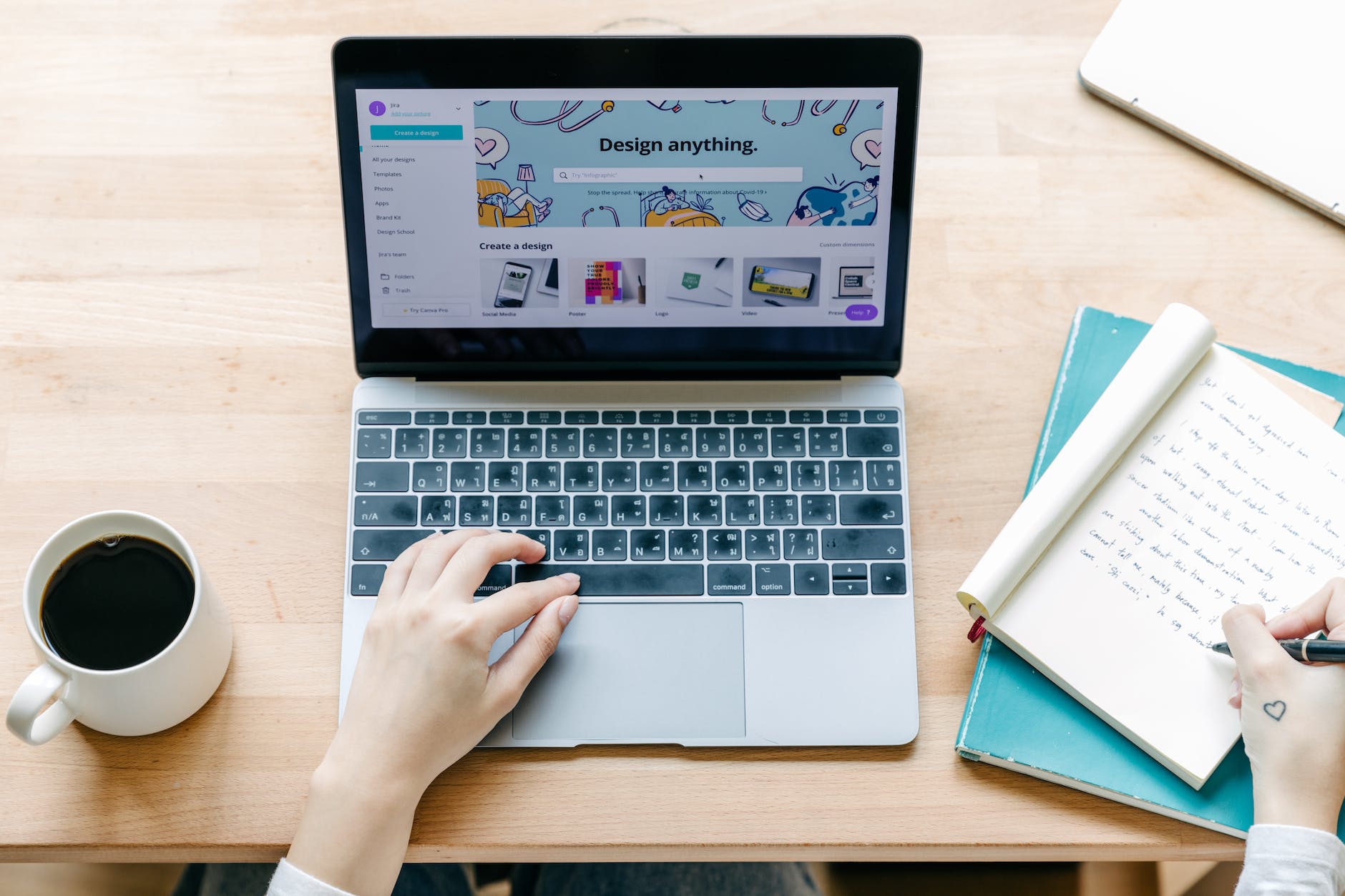Simple Project Timeline Template is a visual representation of a project’s timeline that helps to illustrate the start and end dates of each project phase or task. It typically includes a horizontal axis that represents time, with milestones and tasks listed vertically along the timeline.
Timeline Excel Template is using for a wide variety of projects, including construction, software development, event planning, marketing campaigns, and more. It provides a clear overview of the project’s progress and helps to ensure that the project stays on track and on schedule.
Simple Project Template is creating using various tools such as Microsoft Excel, Google Sheets, or specialized project management software. The use of a template simplifies the process of creating a project timeline and helps to ensure that all necessary elements they have.
How to create Simple Project Timeline Template?
Here are the steps to create a Simple Project Timeline Template:
- Define the project phases: Start by defining the key phases of the project. This could include research, planning, design, development, testing, and deployment, for example. List these phases in chronological order.
- Break down the phases into tasks: For each phase, identify the specific tasks that need to be completed. List these tasks under each phase.
- Determine task dependencies: Determine which tasks need to be completed before others can start. This will help you identify the critical path of the project and ensure that the project stays on track.
- Estimate task durations: Estimate the amount of time that each task will take to complete. This will help you determine the overall duration of the project.
- Create a timeline: Create a timeline that illustrates the start and end dates of each project phase and task. This can be done using a Gantt chart or a simple table. List each task along the vertical axis and the timeline along the horizontal axis.
- Add milestones: Add milestones to the timeline to mark important events or deliverables. These could include project kickoff, major deadlines, or the project’s completion date.
- Assign responsibilities: Assign team members responsible for each task. This will help ensure accountability and keep the project moving forward.
- Update the timeline: As the project progresses, update the timeline to reflect the actual start and end dates of each task. This will help you track the project’s progress and adjust the timeline as needed.
Creating a Simple Project Timeline Template and using various tools such as Microsoft Excel, Google Sheets, or specialized project management software. Use a template to simplify the process of creating a project timeline and ensure that all necessary elements are included.
How to use Simple Project Timeline Template in Excel?
Here are the steps to use a Simple Project Timeline Template in Excel:
- Open a new workbook in Excel and click on the “File” menu. Select “New” and then search for “Project Timeline Template” in the search bar.
- Select a template that suits your project needs and click on “Create” to open the template.
- Customize the template by adding your project name, start and end dates, and phases. You can also add or remove tasks as needed.
- Enter the start and end dates for each task in the timeline. You can do this by selecting a cell in the timeline and typing the date, or by using the date picker.
- Assign tasks to team members by adding their names or roles to the appropriate cells in the timeline.
- Add milestones to the timeline by highlighting the appropriate cells and selecting the “Insert” tab. Click on “Shapes” and select the milestone shape that you want to use. Drag and drop the shape onto the timeline and add a description.
- Add task dependencies by linking the tasks together with arrows. Click on the “Insert” tab and select “Shapes”. Choose the arrow shape and draw the arrow between the two tasks. Add a description to the arrow.
- Customize the formatting of the timeline by changing the font size, color, and style. You can also change the color and style of the milestone shapes and arrows.
- Save the project timeline template and share it with team members and stakeholders. Update the timeline regularly to reflect the actual start and end dates of each task.
In conclusion, using a Simple Project Timeline Template in Excel can help you effectively manage your project and ensure that it is completed on time and within budget. Make sure to keep the template updated and share it with all stakeholders to ensure everyone is on the same page.