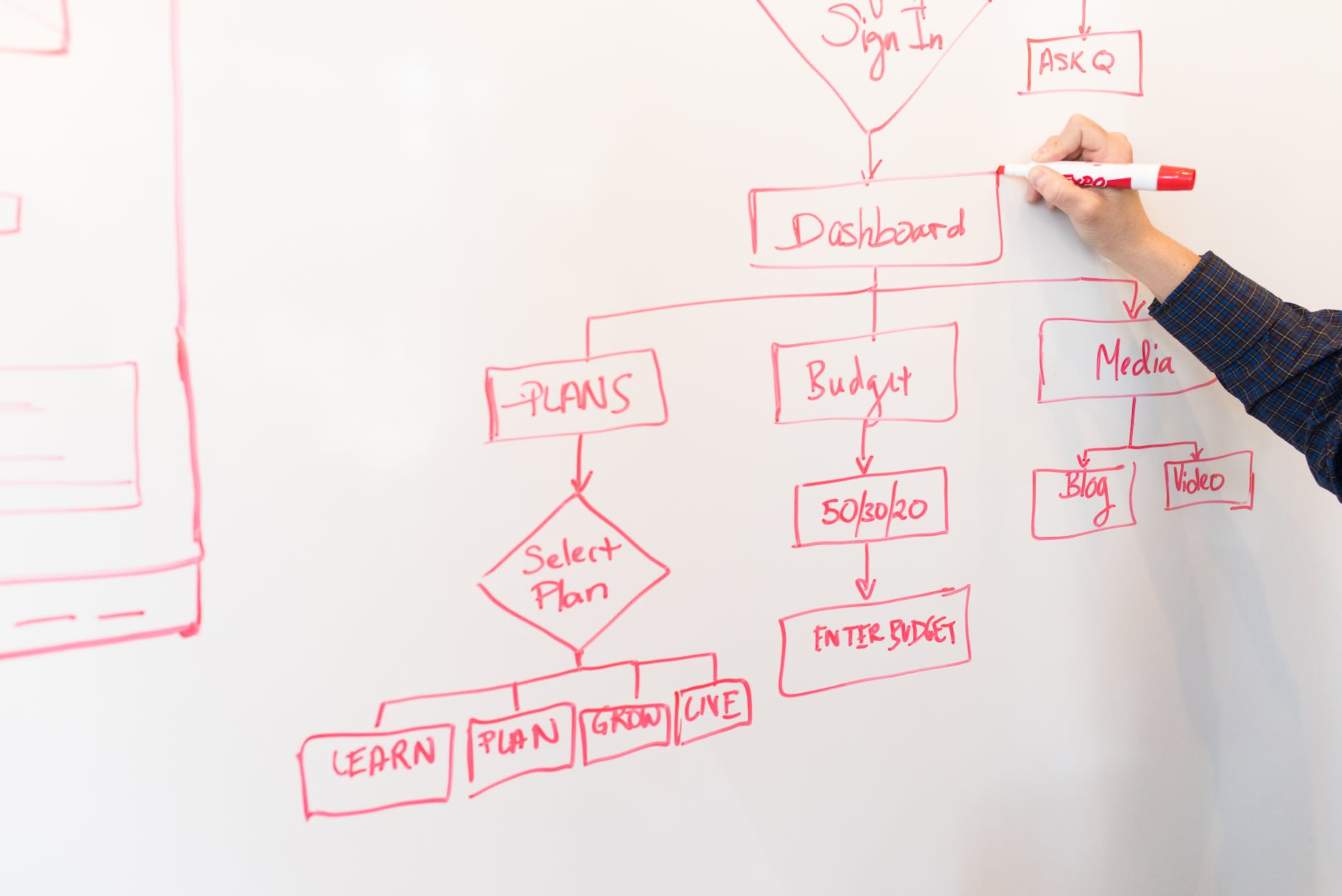A flow chart template in Word or Docs format is a pre-designed graphical representation that provides a structure for creating flowcharts. Flowchart is a visual tool used to illustrate the steps or sequence of activities in a process, system, or workflow. It uses various symbols and connectors to represent different elements and their relationships within the process.
Flow chart template typically includes a set of predefined shapes, symbols, and connectors that you can use to construct flowchart. These shapes and symbols represent different types of actions, decisions, start and end points, inputs and outputs, and more. The template may also include text boxes or labels for adding descriptions or explanations to each step or action in flowchart.
Using flow chart template simplifies the process of creating flowchart by providing a framework to follow. It saves time and effort as you don’t have to design the structure from scratch. Instead, you can focus on filling in the details and customizing the template to fit your specific process or workflow.
Flowchart templates are valuable for visualizing complex processes, identifying bottlenecks or inefficiencies, improving communication and understanding, and documenting procedures. Flow chart templates are available in different formats, including Microsoft Word, PowerPoint, Excel, or dedicated flowcharting software.
How to create a flow chart in Word?
Creating a flowchart in Microsoft Word is relatively simple. Here’s a step-by-step guide on how to create a basic flowchart in Word:
- Open Microsoft Word and start a new blank document.
- On the Ribbon at the top, click on the “Insert” tab.
- In the “Illustrations” group, click on the “Shapes” button. A dropdown menu will appear with various shape options.
- From the “Shapes” menu, select the desired shape that represents the start of your flowchart, such as a rectangle for a process or an oval for a start/end point. Click and drag on the document to draw the shape.
- Repeat step 4 to add more shapes to represent the subsequent steps or actions in your flowchart. You can use different shapes to denote different types of actions or decisions.
- To connect the shapes, select the “Connector” tool from the “Shapes” menu and click on the starting point of a shape and drag the connector to the next shape you want to connect. Release the mouse button to create a connection.
- Continue adding shapes and connectors to build your flowchart. You can resize and reposition the shapes as needed by clicking and dragging their edges.
- To add text to a shape, double-click on it and type in the desired text. You can also right-click on a shape and select “Add Text” or “Edit Text” to input the content.
- Customize the appearance of the flowchart by selecting a shape and using the formatting options on the Ribbon. You can change colors, apply borders, adjust fonts, and more.
- Continue adding shapes, connectors, and text until your flowchart is complete.
- Once finished, save your document for future reference or printing.
It’s important to note that creating a complex flowchart with many shapes and connectors in Word can be time-consuming and challenging to manage. For more complex flowcharts, dedicated flowcharting software or diagramming tools may provide a more efficient and feature-rich experience.
Is it easier to make a flowchart in Excel or Word?
The ease of creating a flow chart template depends on your familiarity and comfort with using either Excel or Word. Both programs offer features that can be utilized to create flowcharts, but each has its own advantages and limitations.
Excel is primarily a spreadsheet software, but its grid structure can be useful for creating flowcharts. It allows you to easily align and arrange shapes within cells using its gridlines and alignment features. You can use different shapes and connectors available in Excel’s “Shapes” menu to construct the flowchart.
Word is a word processing software that offers more flexibility in terms of arranging and formatting text. It provides a wide range of shapes and connectors to create a flow chart, similar to Excel. Word offers features like alignment guides and snap-to-grid functionality that can help in positioning and aligning shapes.
Overall, creating a flowchart in Excel may be more suitable if you need to incorporate data calculations or utilize Excel’s spreadsheet functionality within the flow chart template. On the other hand, Word might be more convenient if you prioritize text formatting options and collaboration features.
Is PowerPoint or Word better for flowcharts?
Both PowerPoint and Word can be used to create flowcharts, but each has its own strengths and considerations.
PowerPoint offers a wide range of design options, including themes, templates, and animation effects, which can enhance the visual appeal of your flow chart template. PowerPoint’s slide structure allows you to create individual slides for each step or action in the flowchart, making it easy to present or navigate through the flowchart during a presentation. It allows you to insert images, videos, and other multimedia elements within the flowchart, which can be useful for visual explanations or demonstrations.
Ultimately, the choice between PowerPoint and Word for creating flowcharts depends on your specific requirements and preferences. If visual design, presentation capabilities, or collaboration are significant factors, PowerPoint may be a better choice. On the other hand, if you prioritize text formatting, document structure, or integration with written content, Word may be more suitable.
Where can I get a flow chart template?
There are several sources where you can download flow chart templates. Here are a few options to consider:
- Microsoft Office Templates: Microsoft offers a wide range of templates, including flow chart templates, on their official website. You can visit the Microsoft Office Templates website (templates.office.com) and search for “flow chart” in the search bar. This will provide you with a variety of flow chart templates that you can download and use in Microsoft Word, Excel, or PowerPoint.
- Template Websites: Numerous websites specialize in providing templates for various purposes. Websites like Template.net, Vertex42, and Canva offer a collection of flowchart templates in different formats, including Word. You can visit these websites, search for “flowchart template,” and browse through the available options. Some templates may be available for free, while others may require a subscription or purchase.
- Online Diagramming Tools: Online diagramming tools such as Lucidchart, draw.io, and Creately offer a wide range of flow chart templates that can be accessed and customized online. These tools often provide the option to export your flowchart as a Word document once you’ve created it. While some of these tools have a paid subscription model, they often offer free trials or free versions with limited features.
- Community Forums and Blogs: Online communities and forums like Reddit or Quora, as well as blogs related to process management or business improvement, often share flow chart templates for free. Users may post downloadable templates or provide links to external sources where you can find them.
When you will download flow chart templates from external websites, exercise caution and use reputable sources to minimize the risk of downloading malicious files. Always keep your antivirus software up to date.